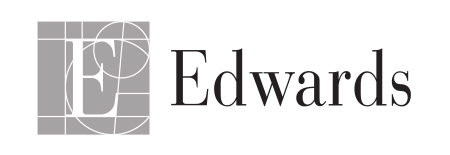Help
Dear participants, welcome to the help desk. If you face any issues, please do not hesitate to contact us directly by email at edwards@aio-events.com
Account login
- How do I log in?
- On the top right corner of the platform click on the “LOG IN” button and fill the fields with your email used for registration.
Home Page & 3D Lobby
- What can I access on the 3D lobby?
- Click on one of "AGENDA", "SPEAKERS" "PLENARY SESSION" button.
- You will be redirected to an other page
- Access content information
- Click on "Agenda" to access the agenda of the full conference.
- Click on "Plenary session" to access to the livestream session
- Click on "Speakers" to discover all the speakers bio's
Agenda and content
- How can I view the Conference agenda?
- Go on under Agenda and click on the Agenda button to see the 2-day schedule
- How do I access, like and save calendar invite of an agenda session?
- If the session is live, the button “Access streaming” will appear on the right side of the agenda session on the Agenda page. If this button does not appear, this is either because the session is finished or it hasn’t started yet.
- Next to each agenda item, once logged in, you have the option to add the session to your prefered calendar (iCalendar, Google Calendar and Outlook).
Live session
- How can I ask a question to the faculty members ?
- The insctructions for Q&A will follow on the presentation. A link and a code will be shown for you to access.
- How can I see the polling ?
- For polling, scan the QR code and the polling will appear on your phone directly.
- How can I see the Word Cloud?
- For Word Cloud, scan the QR code and the Word Cloud will appear on your phone directly.
Technical Issues
- Do you have technical support?
- Yes, you can directly email us at edwards@aio-events.com
- I cannot hear the live session.
- On the video menu options, check if the audio is disabled or very low. You can increase it by clicking on the highest bar. Otherwise, check if your computer/mobile sound system is working.
- I cannot see the video.
- Please try to connect to a VPN if you are in China or Indonesia. For other countries, try to disconnect to the VPN or use your 3G/4G mobile data to connect. Some hospitals or public facilities’ Firewalls can block the website.
- The Live video is cutting or taking a long time to buffer.
- On the video menu, near the volume icon, there is an engine icon that if clicked will show different video quality, choose the 360 or 240p to make sure the video can buffer with your internet connection...